How to Organize Photos in Lightroom Tips for Efficient Photo Management in Lightroom
In this digital era dominated by images, maintaining an organized photo library can be challenging. Whether you’re a professional photographer or an enthusiast, you’re likely dealing with an ever-growing collection of images in Lightroom.

Fortunately, Lightroom offers powerful tools designed to help you organize and manage your photos. This guide will introduce you to these features, helping you optimize your workflow and keep your photo library perfectly organized.
Lightroom and Photoshop Facebook Group
1. Using Stars and Flags
Let’s start with two very useful tools in Lightroom: stars and flags. These options are found in Lightroom’s filter bar (highlighted in the image below) and allow you to quickly sort your photos.
Using Flags for Quick Sorting You can use flags to mark your favorite photos or those you want to keep. Simply press the “P” key to flag an image as a “Pick.” If you later want to filter and view only your flagged photos, click the flag icon with a checkmark in the corner.
Rating with Stars Another way to highlight your favorite photos is by using the star rating system. Assign a rating of 1 to 5 stars by pressing the corresponding number keys on your keyboard.
Example:
- I typically assign 3 stars to photos I’ll likely keep.
- 1 or 2 stars for those I like less. But you might prefer using 5 stars for your favorites and 1 star for those you like least.
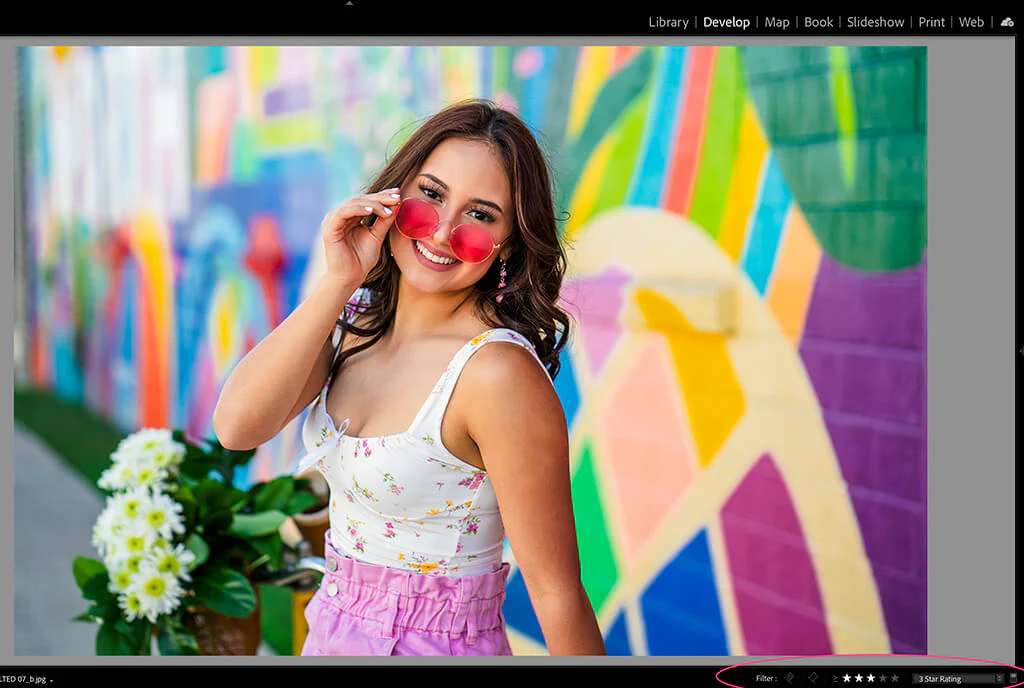
Key Tip: Choose a rating system that works for you and be consistent to make management easier.
2. How to Use Collections and Smart Collections
Collections and Smart Collections in Lightroom are essential tools for grouping photos with a common theme or purpose. They’re located in the left panel and are available in all Lightroom modules, including Library and Develop.
- Collections: Let you manually group photos.
- Smart Collections: Automatically organize your images based on predefined criteria.
Efficient Use of Collections I use Collections in Lightroom to manually organize and group photos. For example, to organize my favorite shots from a session. They’re also ideal for keeping categories of photos easily accessible, such as my nature and macro images.
Example: Say you take 4 macro photos during a Disney trip. While all your trip photos will be in one folder on your hard drive, you can drag those 4 macro photos into a Collection called “Nature Images” in Lightroom. This way, you can quickly access your nature photos without sifting through all the trip images.
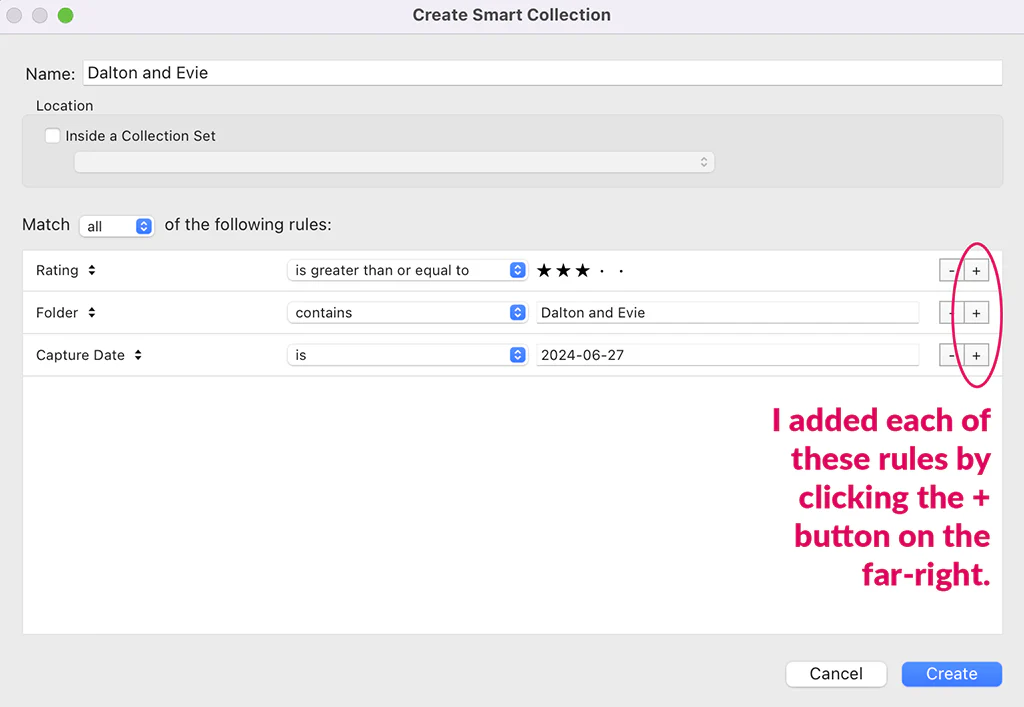
Efficient Use of Smart Collections Smart Collections in Lightroom differ from regular Collections. You can’t drag, drop, or delete photos directly in them. Instead, they automatically include (or exclude) photos based on parameters you define.
Example: I created a Smart Collection for my favorite family photos from 2023. I set parameters to find photos taken between January 1 and December 31, 2023, rated 3 stars or higher, and stored in my family photos folder. Within seconds, Lightroom gathered all these photos into a convenient Smart Collection.
Useful Parameters for Smart Collections:
- Specific file type
- Star rating or rating range
- Specific color labels
- Specific aspect ratio
- Photos flagged as “Picks” or “Rejects” in Lightroom
Key Tip: Use Smart Collections when you want Lightroom to automatically gather photos from your hard drive.
The best part about Collections in Lightroom is that photos included in them aren’t moved from their original location on your hard drive. Lightroom simply knows how to group them together.

