How to Use Lightroom’s Powerful New AI Tools
Does Lightroom Have AI Tools? Absolutely! Artificial intelligence is becoming a fundamental part of photo editing software, and Lightroom is no exception.

Powered by Adobe Sensei, Lightroom offers numerous AI-driven features designed to save time and improve editing efficiency, helping you achieve professional results with minimal effort.
In this article, we’ll explore all the AI tools available in Lightroom and how to use them effectively.
Lightroom and Photoshop Facebook Group
AI Tool #1: Mask Creation
Masking allows you to make precise local adjustments to your photos. While creating masks used to be a time-consuming process, AI has simplified it tremendously.
With AI-powered masking, you can now make complex selections with just a few clicks.
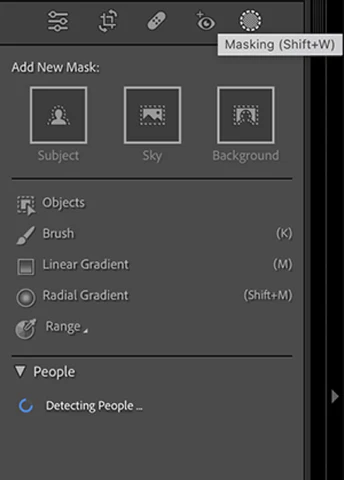
How to Use the Masking Tool:
- Go to the Develop module
- The editing panels are located on the right side of the screen
- Below the histogram, you’ll see 5 tools—the last one is the Masking tool
How to Create a Mask: When you activate the Masking tool, you’ll see the “Add New Mask” option, which offers several AI-based alternatives to make selections easier and more precise.
Let’s look at each option:
1. Subject Selection Lightroom’s AI automatically detects and selects the main subject in your photo. It works especially well for photos with shallow depth of field, where the subject clearly stands out from the background.
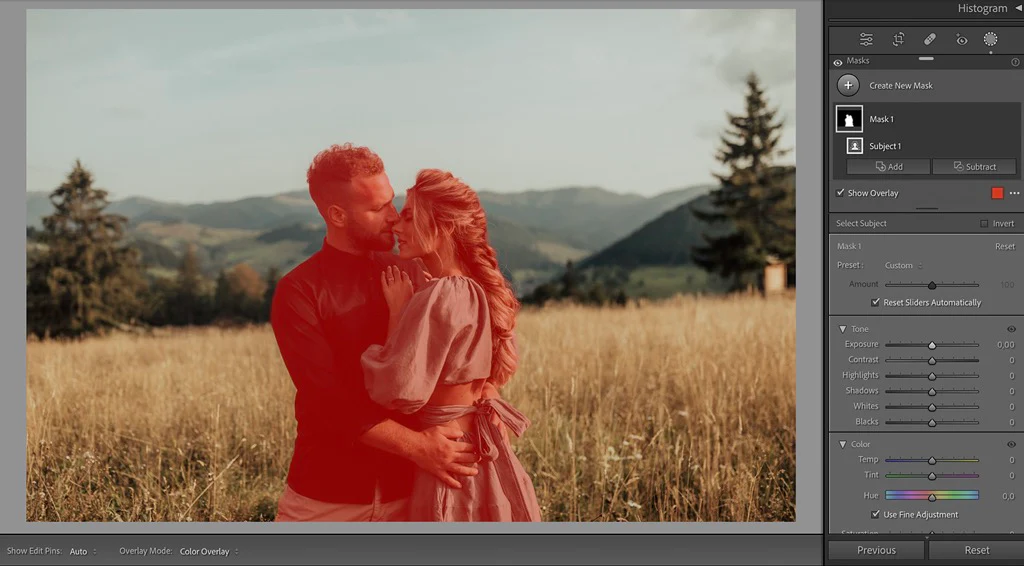
Once identified, a red overlay will show the selection, which you can toggle on/off or change the color of.
2. Sky Selection This feature automatically detects the sky in your photos. While it works well in most cases, it may struggle with complex elements like trees.
3. Background Selection Unlike sky selection, this option selects the entire background of the image (the opposite of the subject). It works best when the background is clearly differentiated by focus or brightness.
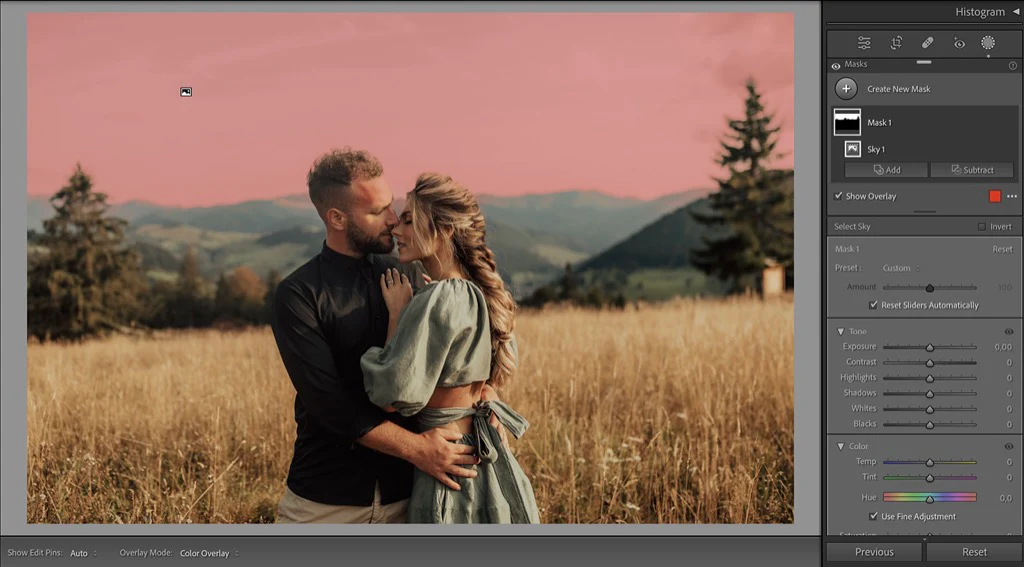
4. Object Selection For objects not detected as the main subject or part of the background, you can isolate them using:
- Rectangular Selection: Draw a rectangle around the object (simple but may select nearby objects).
- Brush Tool: Paint over the object for a more precise selection.
5. People Selection When you activate the tool, Lightroom automatically analyzes the image for people.
If detected, it displays thumbnails and allows you to select individuals or specific parts (teeth, hair, clothing).
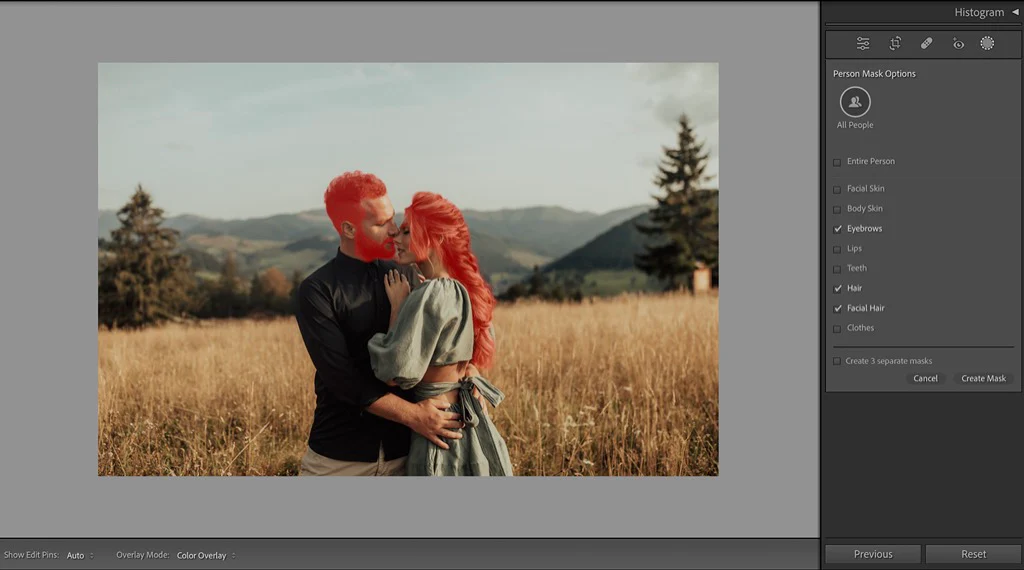
Additional Mask Adjustments:
- Subtract Mask: Removes unwanted areas.
- Intersect Masks: Creates masks by combining overlapping areas.
AI Tool #2: Adaptive Mask Presets

These presets automatically adapt to the unique characteristics of each photo.
For example, to create a preset that adjusts the sky, you can now use an AI Sky Mask instead of manual linear gradients, applying automatically without additional adjustments.
AI Tool #3: Pretty Presets AI Portrait Pro Presets
One of Lightroom’s best AI features is converting masks into one-click presets, adjustable with sliders.
Pretty Presets offers:

- 101 AI Adaptive Presets
- 7 One-Click Magic Portrait Presets
The example edit below was achieved with just 2 clicks using these presets!

