Getting Started with Lightroom: A Beginner’s Guide Beginning with Lightroom
Have you just installed Lightroom or Lightroom Classic? Starting with new software can seem overwhelming, but don’t worry!
We’ve prepared simple steps to help you begin editing your photos right away. Plus, we’re offering a FREE Lightroom Hacks download and links to our most popular articles to help you master this incredible tool.
Lightroom & Photoshop Facebook Group
Important Note: In this article, we’ll cover both Lightroom Classic and Lightroom (CC), as tool accessibility varies slightly between versions. Keep in mind that:
- Lightroom Classic is primarily designed for desktop computers. It offers advanced editing tools and robust photo management, ideal for large collections.
- Lightroom (CC) is a simpler cloud-based solution that lets you access and edit photos easily across multiple devices.
To learn which version might suit you better, read this article.
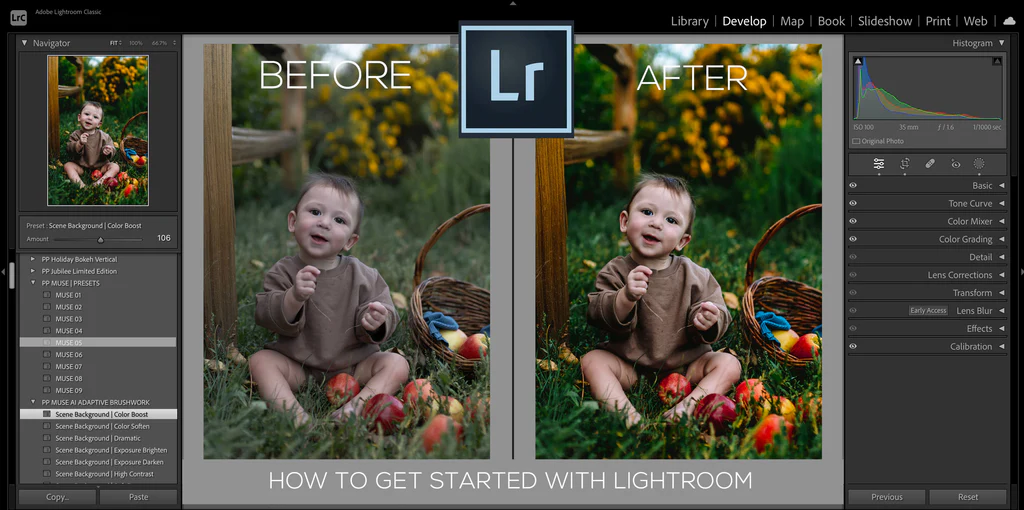
Step 1: Import Photos
To get started with Lightroom or Lightroom Classic, the first step is importing your photos. Fortunately, the process is very straightforward.
How to Import in Lightroom Classic
- Access the Library Module: Click “Library” in the top-right corner.
- Start Importing: Click the “Import” button at the bottom left of the Library module to open the import window.
- Select Source: On the left side, choose where your photos are stored. If you want to copy new images to your hard drive and Lightroom, select “Copy” or “Copy as DNG.” If the photos are already on your hard drive and you just want Lightroom to recognize them, click “Add.”
- Choose Photos: In the center section, check the photos you want to import.
- Set Destination: On the right side, specify the folder where the photos should be saved.
- Complete Import: Click “Import” at the bottom right. Lightroom will process and save the photos to your chosen location, ready for editing.
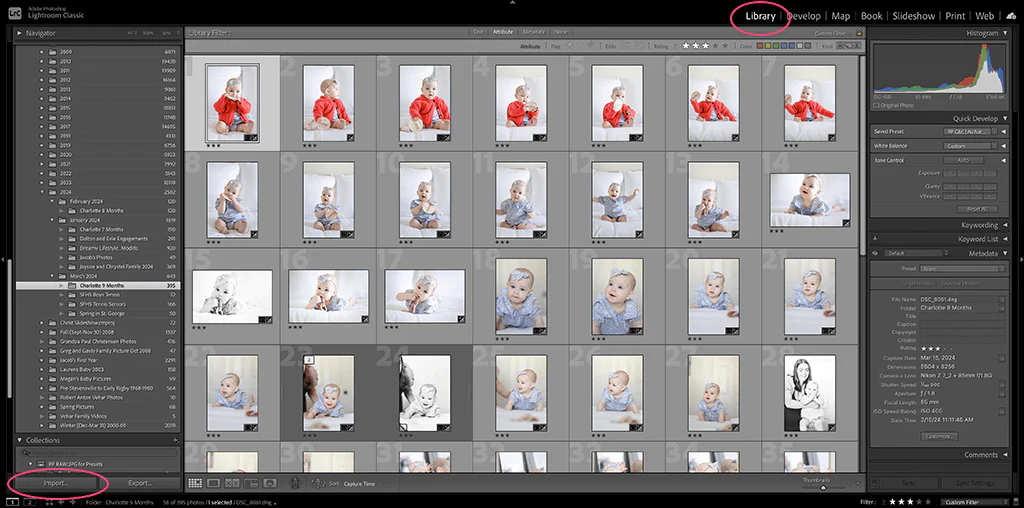
How to Import in Lightroom CC
- Open Import Window: Go to File > Add Photos.
- Select Images: Browse and choose the photos you want to import, then click “Review for Import.”
- Review Selection: Selected photos will appear with checkmarks. Uncheck any you don’t want to import.
- Confirm Import: Click “Add Photos” at the top right to import the photos into Lightroom.
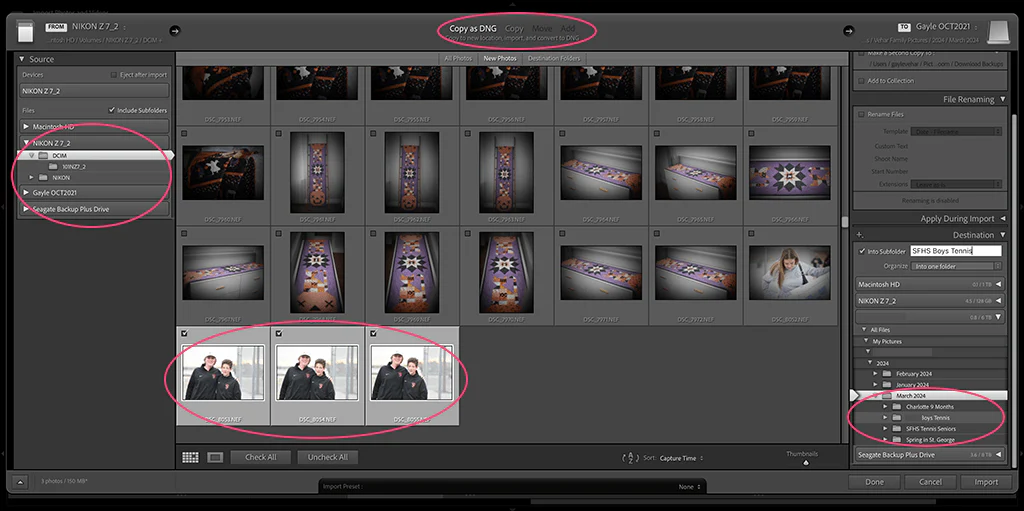
Step 2: Edit with Lightroom Presets
In Lightroom Classic:
- Select the photo you want to edit and click the Develop module to access all editing tools.
- All installed presets will appear in the left panel under “Presets.”
In Lightroom CC:
- Click the interlocking circles icon to open the presets panel.
What Are Lightroom Presets? Presets are predefined settings you can apply to any photo with a single click. They’re essential for streamlining your workflow and achieving consistent styles quickly.
At Pretty Presets for Lightroom, we offer a wide variety of professionally designed presets for different styles. Our presets come in cohesive collections and are available for instant purchase and download.
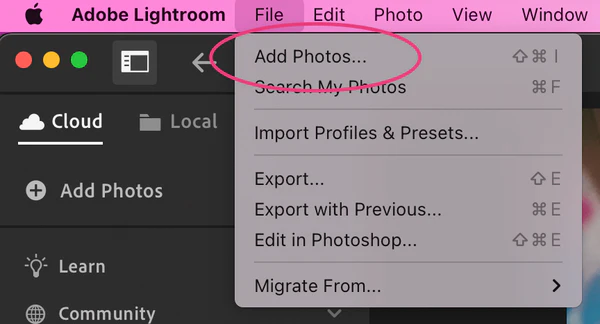
The image below was edited with presets from the Salted Evolution Preset Collection.
Using Presets Across Multiple Devices Presets work with ALL versions of Lightroom. However, to use them in the mobile app (including Lightroom for iPad), you’ll need presets in a specific format. Our mobile collections are designed for direct installation in the app, letting you edit photos anywhere!

