How to Fix “File Could Not Be Found” in Lightroom
Why You See the “File Not Found” Message
When Lightroom displays “File Could Not Be Found” or shows question marks on folders/exclamation points on thumbnails, it means the program has lost connection with your files. This typically happens when:
- You move folders or photos outside of Lightroom
- You rename folders outside of Lightroom
- The storage drive containing the files is disconnected, moved, or corrupted
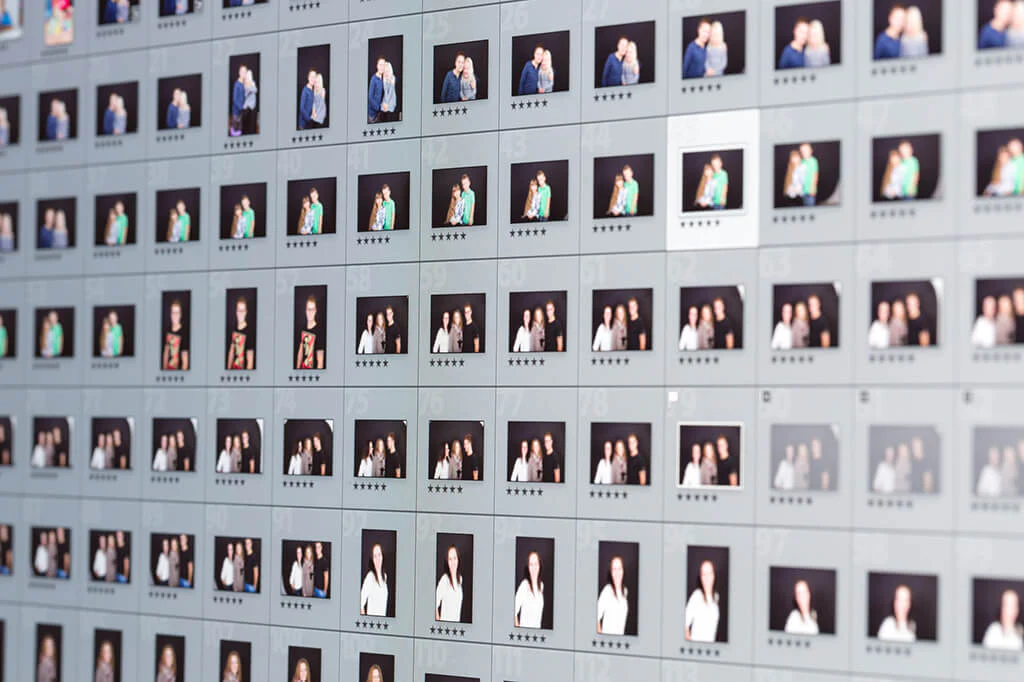
Solutions to Reconnect Your Files
1. Return Files to Original Location
If you’ve recently moved files, simply return them to their original location where Lightroom expects to find them. Lightroom will automatically redetect them.
2. Relink Folders in New Location
To keep files in their new location:
- Right-click the folder with question mark
- Select “Find Missing Folder…”
- Navigate to the file’s current location
- Lightroom will update the path automatically
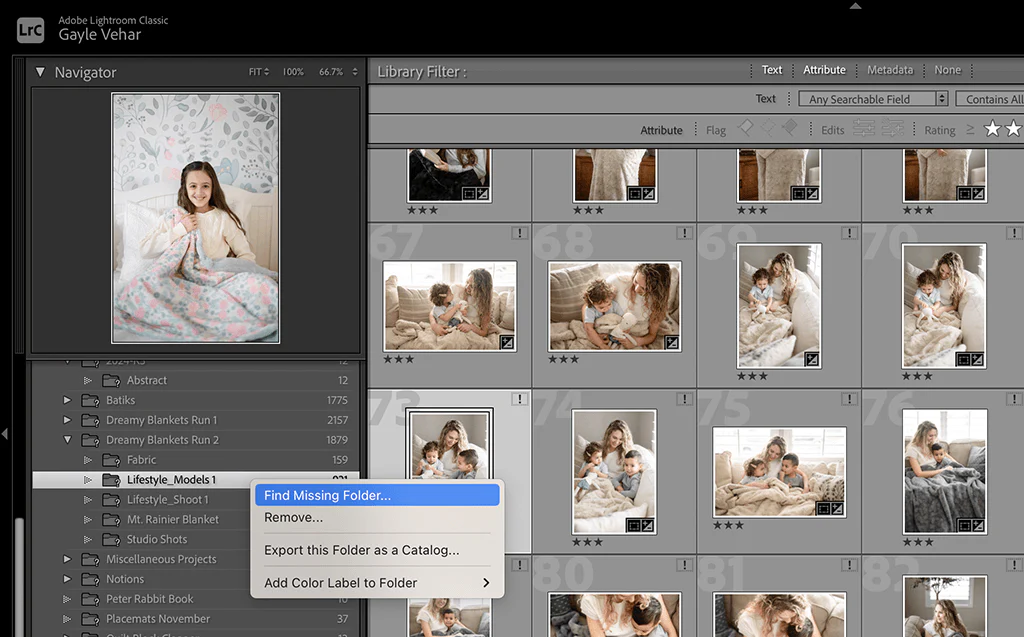
3. Reconnect External Drives
If files are missing because the drive was disconnected:
- Power on or reconnect the external drive
- Lightroom will redetect the files
- Warning icons will disappear
4. Handling Deleted Files
For permanently deleted files:
- Select the thumbnail in Lightroom
- Press Delete key
- Choose “Remove” to delete the catalog reference
Prevention Tips
To avoid broken links in Lightroom:
- Always rename files within Lightroom (Right-click > “Rename”)
- Move folders using Lightroom’s drag-and-drop interface
- Never manage files outside of Lightroom
Remember these simple solutions whenever you encounter missing file warnings in Lightroom.

